Mobile App Password Reset
Forgot Password?
A Caregiver can reset their own password directly from the Login screen as shown in the sequence below, from top to bottom.
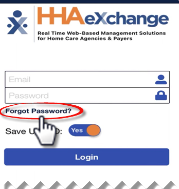
Click on the Forgot Password? link.
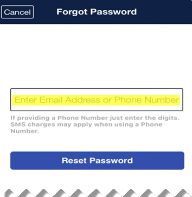
Enter the Email or Phone Number associated with the account; where a temporary password is sent. Click Reset Password.
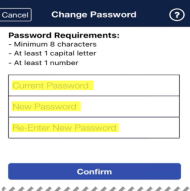
The app prompts the Caregiver to enter the Current Password (enter the temporary password received), a New Password, and Re-Enter New Password (to confirm). Click Confirm to log in to the app.
Note: A Caregiver can request a password reset via the Forgot Password? link whether linked to an Agency or not.
Account Locked
The Mobile App issues a temporary password (via the last used delivery method, such as text or email) if a Caregiver is locked out after 3 failed login attempts (as seen in the images below).

Account Locked